Do you know How to use iMac as a monitor and How to use ipad as second monitor? If answer is no, Then this post is for you… Times are getting tough. So we need extra cash. But we simply can’t swallow up any more money to get enough cash. So we have decided to turn to alternatives. If you happen to have an Apple device at home like an iMac or an iPad. Today I’ll teach you on how to turn one of these babies into a new secondary monitor. Here we go!
How to use iMac as a monitor
There is no need for any 3rd party apps or software to make this to work. Apple has the equipment that is integrated into OS X that will support iMac as a secondary monitor. This method is named the Target Display Mode. That will enable the display screen for the iMac as another display for another device. – But it has to be another IOS device. It can’t connect to another android device, so make sure that you know this.
There are a few requirements before this feature can be performed. First, your IOS Apple device has to be a 2009 model onwards. Any older model will be unable to carry out this feature. However, the 5k iMac models are too advanced. And Apple disallows these newer models to be turned into a secondary monitor. Therefore, for it to work, it has to be model in between 2009 and before 2015 models. If the model fits the requirement. Then you will need a Thunderbolt port or a Mini Display Port for the next step to work. Not only that, you need the cables to these ports to work as well. Which means shopping time!
You also need to connect your Thunderbolt cable to your Mac from your iMac. Next, boot up both devices. And hit Cmd+F2 using your keyboard of the second iMac to function as the secondary monitor. This will turn the second iMac display into a second monitor for the first Mac. It has to be booted up by the second’s Mac keyboard to turn that Mac into a secondary monitor.
After all, is completed, hit CMd+F2 to turn off the secondary monitor display. However, to make things easier, you can just unplug the cables from both IOS devices. However, make sure you do it with care so you do not damage the devices.
Any apps or folders that are opened on the secondary monitor will stay open when u switch to the Target Display Mode. Therefore, if you start watching movies on iTunes, it will still play when you are in Target Display Mode.
It is that simple to make your iMac as a secondary display monitor. It makes the iMac much more useful so it is not just any computer, but it care to turn into another spare monitor if there is ever need for one. Don’t buy a new monitor, just use this iMac as a second monitor – handy and there are lots of Youtube tutorials that you can grab so that you know the process of fixing up the second monitor.
How to Use ipad as second monitor
Ipad can never, ever compete with a real monitor, regardless of size or pricing. But if you already own an iPad, it can actually function use iPad as second monitor on the work table or the laptop when you are moving around the area. All that is need is a simple stand or using the iPad casing. That manages to keep the iPad in an upright position. The best utilities that you can grab for making it stand upright would be only about 20 dollars or so, so it is pretty damn cheap and it solves the problem of not having a second monitor. You can use it and fiddle with it as a touchscreen too! Simple and easy to use.
However, there are no free options with quality services for this. There are a few with perhaps five minutes of broadcast time. But others only work about a free trial. But there are better options provide. That you are prepare to stash out some cash from your wallet for a paid option. Well, money always does the talking.
Step One:
To set iPad as a second monitor, you have need to download an App Called Duet Display on IOS and Desktop. Now you need to find out how to accomplish this task without lots of hassle. First, download duet display on your PC or Mac, and download the same app on your iPad. You also need to grab the free server app on your PC.
To get these two devices connect properly, There is also cables need for this to work. First one is a Lightning-to-USB cable, so make sure you have one of these. This app does not function over a Wi-Fi, so we need a cable.
Step Two:
Connect Your iPad. Start up the app on the computer, then start launching the similar app on the iPad. Connect the iPad to the computer with the cable mentioned above, and the iPad will light up with the extension of the desktop. You can use the iPad to control the desktop apps. It is just that easy.
Step three:
To set iPad as a second monitor, adjust the Display Settings. To obtain the optimal settings, we need to adjust the settings. First, let’s tamper with the desktop’s display settings. Right click on the windows background page and choose “Display”. There are two squares representing two different monitor, and position the squares to where the iPad is position in real life. Hit close, and this part is complete.
Keep the frame rate at 60FPS but turn down these settings if the computer can’t handle them or the battery life dies really fast. Play around with the settings to see which options work the best for you. Do not rush for the time as these things need time to work. Open the duet display settings in the system tray. And set up the resolution. Also display settings for your iPad depending on whether there is a need to view films on it later. you have done to setting iMac as a monitor.
Once you are ready to go, start using the desktop with two monitor displays! Now we can learn that, How to use iMac as a monitor and use ipad as second monitor.