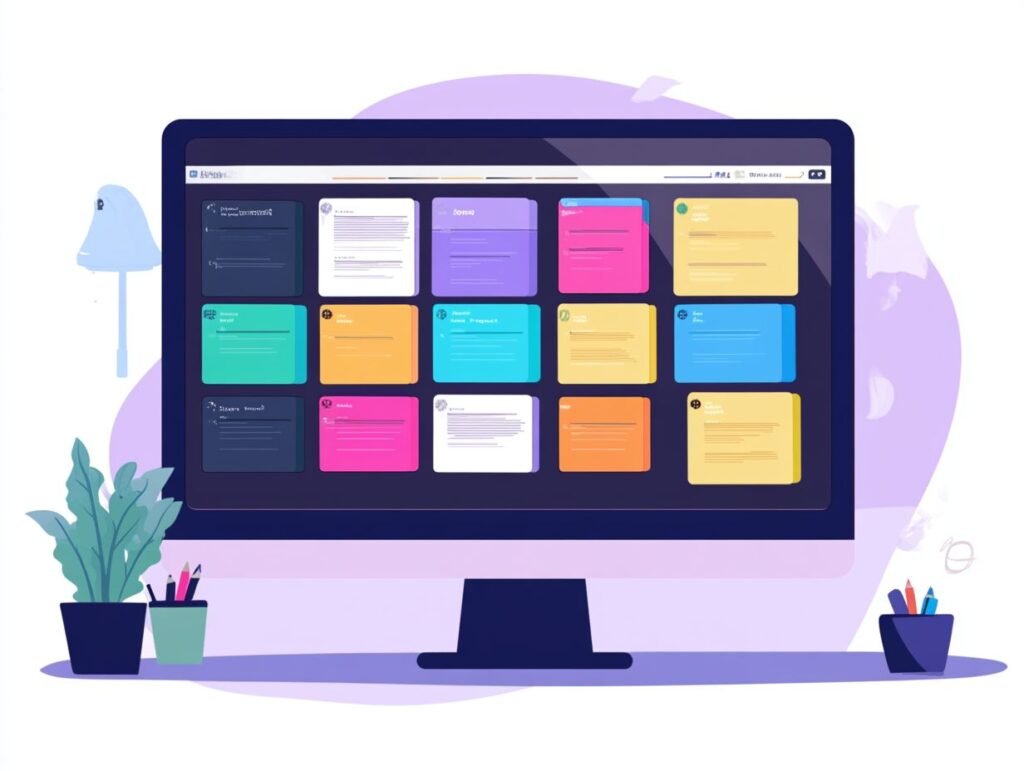Trello is a powerful tool for project management, offering features like email notifications and settings options to customise it to fit your unique workflow.
This guide covers the process of setting up custom task workflows in Trello, from understanding the basics to utilising advanced features like automation tips, board actions, and Power-Ups.
Whether you’re a beginner or looking to enhance your existing setup, this outline will help you create an efficient and tailored Trello experience, complete with business workflows and stakeholder communication.
Get ready to transform the way you manage tasks!
Key Takeaways:

- Custom workflows in Trello can optimise task management, increase efficiency, and enhance team collaboration.
- Creating a Trello account and your first board is the first step in setting up a custom workflow, where you can manage project and add tasks.
- Utilise features such as automation and power-ups to enhance and manage your custom task workflow in Trello.
Understanding Workflows in Trello
Workflows in Trello embody a structured process that guides tasks from initiation to completion, enabling project leaders to adeptly monitor task statuses and foster enhanced team collaboration.
By leveraging the Kanban methodology, Trello enables teams to visualise their projects, streamlining task management and facilitating clear assignment of responsibilities, including task statuses and task progress.
A comprehensive understanding of how workflows operate within Trello is essential for optimising productivity and ensuring that deadlines are consistently met with efficiency.
What is a Workflow?
A workflow in Trello represents a structured arrangement of tasks that delineates the progression of work through various stages until completion, significantly enhancing productivity and task management. Such workflows enable project leaders to visualise each step, from task creation to status tracking, ensuring that team members remain aligned with project objectives.
By establishing clear stages like ‘To Do,’ ‘In Progress,’ and ‘Done,’ the team can prioritise responsibilities while identifying bottlenecks that may hinder progress. Incorporating elements such as checklists and due dates fosters accountability and encourages timely follow-ups.
Moreover, the use of labels and task assignments facilitates real-time collaboration and communication, streamlining transitions and keeping everyone informed. This comprehensive approach to project management through workflows not only simplifies tasks but also revolutionises team interaction, enabling them to meet their objectives with remarkable efficiency.
Benefits of Custom Workflows
Custom workflows in Trello present a myriad of advantages that significantly elevate project management and task tracking, thereby enhancing team collaboration and communication. By meticulously tailoring these workflows to accommodate specific business requirements, project leaders ensure that tasks are organised with precision, deadlines are met consistently, and productivity gains are realised across the organisation.
A primary benefit of employing these customised workflows is the enhancement of collaboration, enabling team members to share updates and feedback seamlessly in real time. This interconnectedness not only enables individuals but also fosters a profound sense of ownership over their responsibilities.
Streamlined task management becomes an attainable goal, as teams can assign roles, establish priorities, and create checklists that are in perfect alignment with project objectives. This structured approach ensures that everyone remains focused on their targets.
Moreover, the improved visibility of project progress through visual boards allows stakeholders to effortlessly track milestones and adjust strategies as needed, ultimately steering projects towards more successful outcomes.
Getting Started with Trello
Embarking on the journey with Trello is an effortless endeavour, marked by straightforward steps that enable users to craft a board specifically tailored to their project management requirements while fostering enhanced team collaboration and using collaboration features.
Upon signing up and logging into Trello, users can seamlessly navigate the workspace settings to customise their boards with unique looks, ensuring that every aspect aligns harmoniously with their project objectives and workflows.
Creating Your Trello Account
Creating a Trello account is an uncomplicated process that opens the door to a variety of project management tools essential for effective team collaboration and task organisation. One simply needs to visit Trello’s official website, click on ‘Sign Up,’ and follow the prompts to set up an account effortlessly.
Upon reaching the sign-up page, users are presented with the option to register either using their email address or by connecting existing accounts such as Google or Microsoft for a more expedient setup. If opting for the email registration, it is crucial to verify the email to fully activate the account. Once this step is complete, users can personalise their profiles and begin exploring features like boards, lists, and cards to enhance their workflow.
Moreover, integrating Trello with other platforms like Slack or Google Drive can significantly streamline the project management process, facilitating effective collaboration among teams, enabling them to track tasks seamlessly across various channels, and providing productivity boosts.
Creating Your First Board

Once the Trello account is established, creating the first board becomes a pivotal step in organising the project and enhancing task management through effective team collaboration. It begins with the choice of an appropriate template or the option to start from scratch, ensuring the board aligns with the specific needs of the project.
In Trello, the board creation process is both intuitive and user-friendly. After selecting a template that suits the workflow, one can customise the board settings to include lists that illustrate various stages of the project, such as ‘To Do’, ‘In Progress’, or ‘Done’.
Personalisation extends beyond basic setup; essential features like labels, checklists, and due dates can be added to each card, significantly enhancing visibility and accountability among team members. Furthermore, integrating power-ups such as calendar views or automation can streamline task management, ensuring that everyone remains on track and engaged throughout the project lifecycle.
Setting Up Your Custom Task Workflow
Establishing a custom task workflow in Trello requires a series of strategic steps aimed at constructing a workflow structure that effectively facilitates task tracking, task lists, and management.
By thoughtfully configuring task statuses and organising tasks in a coherent manner, one can create a streamlined process that significantly enhances both productivity and clarity within the team.
Building Your Workflow Structure
Building a workflow structure in Trello is essential for effective task management, laying the groundwork for how tasks advance through various stages. By thoughtfully arranging boards and cards in an aesthetically pleasing manner, clarity is enhanced, allowing team members to comprehend their responsibilities with ease.
A meticulously defined workflow not only streamlines processes but also cultivates a sense of accountability among the team. When tasks are organised into distinct stages—such as ‘To Do,’ ‘In Progress,’ and ‘Done’—tracking project progress becomes significantly more manageable. This organised methodology provides visual cues that illuminate bottlenecks and dependencies, thereby facilitating proactive communication.
Incorporating labels, checklists, and due dates further enriches this structure, enabling all participants to manage their time efficiently and prioritise critical tasks effectively.
Customising Card Details
Customising card details in Trello stands as a pivotal element in optimising boards for effective task management. This feature enables users to incorporate vital information such as task descriptions, due dates, and reminders, ensuring that nothing slips through the cracks. Through careful customisation of each card, clarity is provided to team members regarding their responsibilities.
This strategy cultivates a more organised environment and significantly enhances collaboration among team members. By adding detailed task descriptions, expectations are clearly defined, which reduces the chances of miscommunication. Setting due dates is equally crucial, as it facilitates the prioritisation of tasks and ensures timely completion. Furthermore, employing reminders acts as an essential safety net, nudging team members to take appropriate action when necessary.
By mastering these customisation features, individuals can transform their Trello boards into powerful tools that elevate productivity, streamline workflows, and prepare for the next sprint.
Utilising Trello Automation Features
Harnessing Trello’s automation features can significantly enhance workflow efficiency by automating repetitive tasks and minimising the manual effort required for task management.
Through the application of strategic automation tips, project leaders can optimise processes, allowing team members to concentrate on high-priority initiatives and manage project effectively rather than becoming mired in routine activities.
Setting Up Automation Rules
Establishing automation rules in Trello enables teams to tailor task management and tracking, significantly enhancing overall workflow efficiency. By defining precise triggers and actions, project leaders can automate repetitive tasks, allowing team members to devote their attention to more critical aspects of the project.
This strategic approach not only minimises the likelihood of human error but also facilitates smoother communication among team members. When automation is skilfully implemented—such as moving cards between lists based on due dates or automatically assigning tasks to team members upon their addition to a board—it can notably conserve time and promote accountability.
Trello’s Butler feature excels in this regard, enabling users to establish rules that activate under specific conditions. This focused methodology ensures that projects remain on course, with each individual fully aware of their responsibilities, ultimately fostering a more productive work environment.
Enhancing Your Workflow with Power-Ups

Enhancing workflow with Power-Ups in Trello can significantly extend the functionality of boards, providing advanced checklists and collaboration features that elevate project management capabilities.
By integrating the appropriate Power-Ups, project leaders can customise their workflows to address specific needs, ultimately improving team communication and efficiency.
Choosing the Right Power-Ups
Choosing the right Power-Ups for Trello boards can significantly enhance workflow and improve task management through automation and additional functionalities. By carefully evaluating various options, project leaders can identify the Power-Ups that best align with their team’s needs and project objectives.
Understanding the specific requirements of the project is essential in this selection process. For instance, if collaboration is paramount, tools like Google Drive or Slack Power-Ups offer seamless integration, enabling teams to share documents and communicate effortlessly.
Conversely, for those requiring advanced reporting capabilities, a Power-Up such as BigPicture can deliver deeper insights into project timelines and resource allocation.
Ultimately, the strategic use of these tools can lead to increased productivity, streamlining workflows while ensuring that tasks are tracked effectively.
Managing and Optimising Your Workflow
Managing and optimising workflow within Trello is crucial for ensuring that tasks are meticulously tracked and project goals are achieved with efficiency.
By implementing diverse task tracking strategies and leveraging analytics, project leaders can pinpoint bottlenecks and make informed, data-driven decisions to enhance their workflows.
Tracking Progress with Analytics
Tracking progress with analytics in Trello is essential for understanding task advancement and pinpointing areas ripe for enhancement in task management and workflow optimisation. By utilising the strength of built-in analytics tools, project leaders can obtain invaluable insights into team performance and project timelines.
These insights enable users to monitor critical metrics such as task completion rates, overall project velocity, and the time allocated to individual assignments. For example, when a team observes that certain tasks frequently exceed their expected durations, this data can inform discussions about resource allocation or identify potential roadblocks.
Such analytics serve to prioritise high-impact tasks, ensuring the team’s focus remains on what genuinely propels project success. Ultimately, the application of these metrics not only boosts productivity but also cultivates a culture of continuous improvement within the team.
Adjusting Your Workflow
Adjusting workflows in Trello is imperative for teams to adapt to evolving project requirements and enhance task management, thereby ensuring effective collaboration. By regularly reviewing and refining these workflows, project leaders can uncover opportunities for increased productivity and foster a more dynamic process.
This ongoing refinement allows teams to pivot swiftly in response to new feedback, shifting deadlines, or changes in resource availability. To implement these adjustments effectively, it is advisable for leaders to schedule periodic reviews that encourage team members to share their insights on what is functioning well and what might need improvement.
Utilising Trello’s features, such as custom labels or checklists, can greatly simplify task prioritisation. Moreover, integrating automation tools such as card actions and board automation can streamline repetitive actions, freeing up valuable time for more strategic initiatives.
Ultimately, by maintaining a strong focus on alignment with project goals while leveraging these strategies, teams can ensure they remain agile and effective in achieving their objectives, especially when involved in project management tasks.
Tips for Continuous Improvement
Continuous improvement in Trello is vital for maintaining effective task management and optimising workflows to enhance productivity. By routinely gathering feedback from team members and analysing performance data, project leaders can implement changes that lead to superior results. For detailed guidance, check out How to Set Up Custom Task Workflows in Trello.
To begin, it is advisable to encourage team members to share their insights through periodic surveys or informal check-ins, ensuring that all voices are heard. Leveraging Trello’s built-in analytics enables leaders to track task completion rates and identify bottlenecks within workflows. A regular review of these metrics equips teams to pinpoint areas in need of adjustment, such as reallocating resources or refining task descriptions for greater clarity.
Moreover, the creation of a centralised board dedicated solely to feedback collection can further facilitate this process, allowing everyone to contribute suggestions for improvements. This proactive approach cultivates a culture of collaboration and continuous growth, which is essential for adapting to evolving team dynamics and ensuring project success.
Also Read : How to Collaborate on Task Management in Trello: Best Practices for Teams
Frequently Asked Questions

Discover tips on automation, task statuses, and how to customize board setups to enhance your Trello experience.
What are custom task workflows in Trello?
Custom task workflows in Trello refer to a personalised system of organising and managing tasks within the Trello platform. It allows users to create a unique process that suits their specific needs and preferences.
How do I create a custom task workflow in Trello?
To create a custom task workflow in Trello, follow these steps:
1. Identify your specific needs and goals for the workflow
2. Create a board with the relevant lists and labels
3. Add cards and assign labels to them, while ensuring to add tasks that align with project objectives
4. Set up automations and rules using Trello’s Butler feature
5. Test and adjust the workflow as needed to manage task tracking effectively.
Can I share my custom task workflow with other Trello users?
Yes, you can share your custom task workflow with other Trello users by inviting them to collaborate on your board. This allows them to see and interact with your workflow, making it ideal for team projects or collaborations.
What are some examples of custom task workflows in Trello?
Some examples of custom task workflows in Trello are:
1. A content creation workflow for a marketing team, with lists for ideation, writing, editing, and publishing
2. A project management workflow with lists for to-do, in progress, and completed tasks
3. An event planning workflow with lists for venue, catering, decorations, and guest list
4. A personal goal tracking workflow with lists for short-term and long-term goals, and labels for progress status.
Can I automate my custom task workflow in Trello?
Yes, you can automate your custom task workflow in Trello using the Butler feature. You can create rules and commands that automatically move, label, and assign tasks based on certain triggers or conditions, saving you time and effort in managing your workflow.
Are there any tips for setting up an effective custom task workflow in Trello?
Some tips for setting up an effective custom task workflow in Trello include:
1. Keep it simple and avoid overcomplicating your workflow
2. Use descriptive labels and clear naming conventions
3. Regularly review and adjust your workflow as needed
4. Utilise Trello’s features such as checklists, attachments, and due dates to enhance your workflow
5. Seek inspiration from other Trello users and adapt their strategies to fit your needs.